How to split your SD card between adopted internal storage and portable external storage.
(see how-to instructions below)The pain
Fed up of waiting on Motorola for the Marshmallow upgrade on my XT1072, and being short of internal storage, and being very fed up of having to move-to-sd apps after upgrade (along with occasional tricks such as deleting all data for drive, google+, chrome to scavenge extra memory when clear-cache wasn't enough) I decided to upgrade to CyanogenMod 13 to get Marshmallow that way.
I was really looking forward to being able to use my SD card as internal memory and have no more problems about storage.
What really happens is that with Marshmallow you cannot move-to-sd without adopting your SD card as internal. And then the only apps that will move-to-sd (now called Change) are those that could already move-to-sd.
And one of those apps that won't move-to-sd (even after the adoption of the SD card as internal storage) is Google Music.
Only now there is no SD card for Google Music to store the music on. So it stores it on the *internal* memory.
Whaaaat! My music collection is way bigger than my app collection, how does storing my music internally instead of some apps (all of which could move to SD anyway) help anything?
After messing abuot with Links2SD, Apps2SD, root shells and mount points, reading about volume manager and changing API's I decided that even loopback file fat32 systems in the adopted storage probably wouldn't work.
So I looked at re-partitioning an adopted storage card to shrink the adopted partition to make room for a fat32 partition.
In searching how to access the encrypted partition outside of Android (so that I could resize the file system within it) I came across these notes https://nelenkov.blogspot.co.uk/2015/06/decrypting-android-m-adopted-storage.html?view=flipcard I came across the sm command which can create a mixed or public or private volume.
Mixed turned out to be exactly what I was looking for!
How to split your card
WARNING: Before you do this, be sure to eject the card from the Settings/Storage & USB menu.WARNING: Regardless of whether you split your card, or just adopt as encrypted, or even just re-format as FAT, it may not be good for the life of your card. It seems that some SD cards have long-life flash allocated to the first few blocks where the FAT is kept. Using a non-FAT file system, or having the FAT file system further down the device loses that benefit, possibly even altering the pre-shipped format could do that too. [http://events.linuxfoundation.org/sites/events/files/slides/fs-for-embedded-full_0.pdf]
I found how to partition my SD card to give 8G as internal storage to which all apps that can be moved will be moved and leave ~20GB as portable storage to hold music, etc.
First, you need adb working, and your SD card inserted and formatted as portable.
$ adb shell sm list-disks adoptable disk:179,64
disk:179,64 is my SD card that can be made adoptable, I want 90% as external SD:
$ adb shell sm partition disk:179,64 mixed 90
Note: Your card may be listed with an underscore _ instead of a comma, e.g. disk:179_64 in which case, that is what you type.
This erases the entire SD card, and then gives me 90% as portable storage and the rest as adopted internal storage.
The partition table looks like this:
Number Start End Size File system Name Flags
1 1049kB 57.5GB 57.5GB fat32 shared msftdata
2 57.5GB 57.5GB 16.8MB android_meta
3 57.5GB 63.9GB 6369MB android_expand
The fat32 partition is not encrypted and can be mounted on a computer (provided it can handle the new GUID partition table format).
I advise a reboot after setting the new music storage location this as Google Music may get the wrong idea about much space is available.
Rename the adopted storage. If it had the same name as the portable storage partition then it may prevent one of the partitions from being available over USB MTP.
For reasons I don't understand, my disk label gets set as some junk similar to this: 82^GM-^KM-^?N-q^Xa^Oo and although I can change this by inserting it into a computer: mlabel -i /dev/sdf1 :: if I put it back into my phone, it looks right until I soft-eject and re-insert it (from the menu) - and then the weird label is back.
I wonder if this can be avoided by swipe-dismissing the notice that a new SD card is discovered (which shows after the mixed partition is complete) instead of selecting it.
If you want apps to be installed on the adopted SD partition by default, then you need to choose the Migrate Data option from the menu:
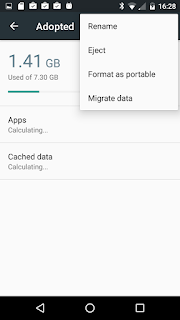
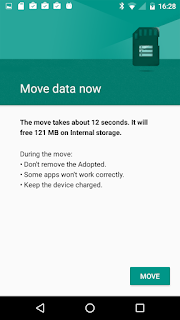
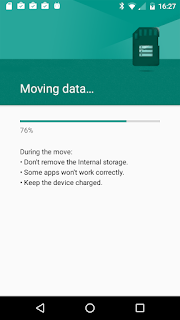
For CM13 this seems to work as an alternative to my original suggestion below which required the phone to be rooted, but for stock it seems ineffective.
to have apps installed on the storage by default where possible. It is very effective. (Location 1 means internal, and 0 means auto-choose, but I don't know on what criteria).
However that command requires you to have rooted your phone. I wish this could be set another way.
(If you want to root your XT1072, follow the top-post instructions here: http://forum.xda-developers.com/moto-g-lte/general/root-marshmallow-stock-rom-t3317859)
This lets you use USB devices as adopted/portable (if you are rooted):
For reasons I don't understand, my disk label gets set as some junk similar to this: 82^GM-^KM-^?N-q^Xa^Oo and although I can change this by inserting it into a computer: mlabel -i /dev/sdf1 :: if I put it back into my phone, it looks right until I soft-eject and re-insert it (from the menu) - and then the weird label is back.
I wonder if this can be avoided by swipe-dismissing the notice that a new SD card is discovered (which shows after the mixed partition is complete) instead of selecting it.
If you want apps to be installed on the adopted SD partition by default, then you need to choose the Migrate Data option from the menu:
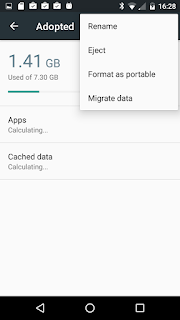
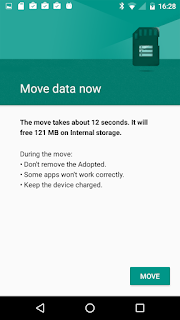
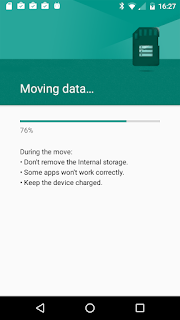
For CM13 this seems to work as an alternative to my original suggestion below which required the phone to be rooted, but for stock it seems ineffective.
# You won't need this if you chose migrate data above
$ adb root pm set-install-location 2
to have apps installed on the storage by default where possible. It is very effective. (Location 1 means internal, and 0 means auto-choose, but I don't know on what criteria).
However that command requires you to have rooted your phone. I wish this could be set another way.
(If you want to root your XT1072, follow the top-post instructions here: http://forum.xda-developers.com/moto-g-lte/general/root-marshmallow-stock-rom-t3317859)
This lets you use USB devices as adopted/portable (if you are rooted):
$ adb shell sm set-force-adoptable true
I tried that with a 128GB Sd on my lg Stylo, android 6 and the private volume keeps coming back as unmountable
ReplyDeleteDoes it work for you if you just use the UI to make it all-private? or if you execute:
Deleteadb shell sm partition disk:179_64 private
I'm wondering if "mixed" is causing your problem, or using a the"sm" command
When i try "mixed" my device shows the internal part as "Corrupted" and only the external part works... how could i fix that ?
Deletethe same for me i try with private 75
DeleteI'm trying to have this working too, SD 128Go everything seems to script correctly via the adb terminal but the result is always the same -> corrupted SD.
DeleteLooking to find a solution as well. Thanks for this though, very usefull.
For anyone that is getting the corrupted error on their SD card when creating a mixed partition. Here is the solution.
DeleteAfter you have partitioned the disk and while your SD card is corruped enter In the terminal the following:
$> adb shell sm list-volumes all
Which will list your volumes, for example:
private mounted null
public:179,1 mounted B5B1-140C
private:179,3 unmountable null
emulated mounted null
Then enter the following replacing 179,3 with whichever disk numbers you are given:
$> adb shell sm format private:179,3
$> adb shell sm mount private:179,3
Now your SD card in device storage should be properly mounted and your portable storage will still be there.
This worked on my LG G5 and should work on the S7.
For anyone that is getting the corrupted error on their SD card when creating a mixed partition. Here is the solution.
DeleteAfter you have partitioned the disk and while your SD card is corruped enter In the terminal the following:
$> adb shell sm list-volumes all
Which will list your volumes, for example:
private mounted null
public:179,1 mounted B5B1-140C
private:179,3 unmountable null
emulated mounted null
Then enter the following replacing 179,3 with whichever disk numbers you are given:
$> adb shell sm format private:179,3
$> adb shell sm mount private:179,3
Now your SD card in device storage should be properly mounted and your portable storage will still be there.
This worked on my LG G5 and should work on the S7.
It does not work on Samsung Galaxy Tab S 8.4 IronRom 3.2 (MM 6.01) with adoptable patch installed. When trying to mount, it will continuously report:
DeleteError: java.lang.IllegalStateException: command 'X volume mount private:XXX 0 -1' failed with '400 X Command failed'
where X is the number of the command (for that particular session) and XXX the "name of the disk".
I noticed that "sm list-volumes all" shows the new private partition as unmountable, but with a name or whatever is the thing after:
private:XXX unmountable (N:number, l:letter)
I don't know what could be the problem...
I had the same errors on a Blackberry DTEK50, and I spent lots of time reading all of the comments here to find out what else to do, and eventually the adoptable storage finally mounted without doing anything else. There aren't timestamps here, but I think it might have been 30 minutes until it finally mounted.
Delete$ adb shell sm mount private:179.67
Error: java.lang.IllegalStateException: command '11 volume mount private:179.67 0 -1' failed with 'null'
$ adb shell sm list-volumes all
private:179.67 unmounted null
private mounted null
public:179.65 mounted B116-9910
emulated mounted null
$ adb shell sm list-volumes all
private:179.67 mounted 29f09c1e-dd88-4a87-8426-5801fee8d1cd
private mounted null
public:179.65 mounted B116-9910
emulated mounted null
emulated:179.67 unmounted null
$
Is there a more in depth guide to this (being a first timer when it comes to editing sd cards) or is it as simple as the above?
ReplyDeleteIf you have ADB working then it is as simple as that. But it will wipe any existing data on the card
DeleteDear Sam, Thank you!!!
ReplyDeleteIt worked like a charm and I'm very happy I came here to read, after days spent googling for this issue!
My problem was Plex for Android, same issue than Music for you.
I have now a couple of little issues:
1) Being a MacUser, I read my storage with Android File Transfer, that not recognizes the adopted part of the SD. Do you have any idea on how to solve this?
2) The command "adb shell pm set-install-location 2" gives an error as result: "java.lang.SecurityException: Package android does not belong to 2000" and I have no idea on what it means and how to solve it!
Well, this issues apart, this trick is gorgeous! Thanks again.
I'm glad it worked well for you.
Delete1) Windows/Linux MTP recognizes the adopted storage and SD portion (but no longer the internal portion). Perhaps your Android File Transfer only recognizes the first MTP storage location? You may need to bring this up with the developers of Android File Storage.
2) I think that may mean that you need to root your phone by installing super-su from recovery. Perhaps this link will help. http://forum.xda-developers.com/moto-g-lte/general/rooting-moto-g-2015-lte-xt1078-t3086069
2) Fixed! My phone is rooted, bootloader unlocked and a third party custom ROM is installed. The root it wants is the ADB root. And it's simple: just writing "adb root" and then the command. So easy. Anyway, remember, this was necessary on a Mac. It can be useful for other mac users if you mention it in your blogpost.
DeleteThanks again.
Bigo72:
Delete1) Whichever internal storage it shows via MTP in your Android File Transfer seems to be the one set with the "Migrate Data" menu option of the internal storages. So if you click on the "Internal Storage" and choose "migrate data" from the menu, then that is the internal storage shown over USB MTP.
That also affects the default installation location even though "pm get-install-location" returns 0[auto]
Sam, you are great! Thank you very much!!! It works. Fantastic.
DeleteWARNING: Before you do this, be sure to eject the card from the Settings/Storage & USB menu.
ReplyDeleteRename the adopted storage. If it had the same name as the portable storage partition then it may prevent one of the partitions from being available over USB.
ReplyDeleteCan we have 3 drives over USB MTP.
DeleteWe have to sacrifice either adopted or real internal storage for accessibility over USB MTP.
If I do this( LG G2 mini unlocked bootloader,root, running cyanogenmod 13) with a sd card,and then i insert another sd card in my phone(let's say a bigger one) will my internal storage stay the same? Or will i get bootloop from too little space in internal?
ReplyDeleteNo, nothing happens, you just loose everything was on the SD, which is not system, just apps and their files.
DeleteThis is really interesting, i have been searching this recently. I just upgraded from lollipop on a Zenfone Selfie with CM13. What are the differences between doing this and using Link2SD ? I just want to get the best out of my SD Card, i have a 64gb class 10 uhs-1 ADATA and be able to run apps fully on my SD Card just as Link2SD is able to, so should i try this ? Thanks for the info
ReplyDeleteTHANK YOU SO MUCH FOR THIS, MAN! Now I can use my SD to its FULLEST without worrying with my shitty 1,5gb of phone internal storage.
ReplyDeleteHi Sam! I tried the CM13 snapshot on my S4 mini this weekend and decided to use my SD card (all of it) as internal storage. To my surprise the built-in file explorer only has access to the 8 GB internal flash (under /storage/emulated/0) but no access to the 64 GB SD card. I can see under Settings - Storage & USB that Android is storing application data on my SD card but it seems that Android will not let the user see those files and/or let the user put own files on the SD card. Can you confirm that /storage/emulated/0 is the built-in phone memory? Do you now any user accessible mount point for a SD card used as internal storage?
ReplyDeleteHave you got its solution? Please share it, if you have got solution now.
DeleteThank you, I've been searching for this too.
ReplyDeleteI'm just wondering what impact has the adopted partition on nandroid backups ?
Will backups run transparently or the recovery will see another partition that we will have to include in the backup ?
Please, reply here, if you have got the answer to your question.
DeleteSam, thank you for this tutorial. I have a question, if I did this method successfully and then decided to go to a bigger card (32gb to 64gb), how would I do it? Can I copy data over to the new card? What would be the process? Thanks.
ReplyDeleteYou can backup the data over USB to your PC, then put in the new card and set it up, then restore the data over USB
DeleteWorked great, Sam. Thanks again.
DeleteSince I split the card internal Adoptable and External, is the card still encrypted?
The Adopted part is still encrypted, the other portable storage part can be accesses in other devices.
Delete"set-install-location 2" and "Migrate data" are not the same.
ReplyDelete"Migrate data" moves media (photos, videos, apks, ...)
"set-install-location 2" will probably set the default install location to partition internal
They are not the same, but it seems to me that they both have the effect that I was after of making apps install onto the (adopted) SD partition.
DeleteHowever I am not sure that it always works though, I wish I could "set-install-location 2" without rooting.
"set-install-location 2" will probably set the default install location to partition internal.
DeleteBy partition internal, do you mean: adopted storage?
After executing "migrate data" and "set-install-location 2", I cannot see the "Change" option in Settings>>Apps>>"Say any game or user app". It shows every app is installed in internal storage.
Does "set-install-location 2" has any effect on "Change"?
Brilliant; thanks a ton, as this solved an enormous problem for me. My Shield tablet's 16gb of internal storage was ultimately inadequate for a gaming machine, but formatting an SD card for internal storage made for incredibly slow file transfers via USB and I had an issue with folders showing twice when connected to a PC. With a UHS-3 128gb card, I was able to nearly triple my internal storage and still retain the ability to stick the card into a fast reader and get very quick file transfers.
ReplyDeleteI should note that Windows and ES File Explorer no longer seem to recognize the "normal" internal storage. However, Android's File Explorer does show Internal, adopted and SD storage, so I can tell it worked correctly.
One question, though: when you suggest renaming the adopted storage, do you mean from the Windows File Explorer? I don't think it's necessary for me, as the names don't match, but I'd like to be sure.
I don't mean from windows file explorer, from Android. It is only needed if they both have the same name
DeleteSam I have problem with my SD card it is not recognized by computer but when I do formate it says it is write protected.. UjjwalKakade09@gmail me..
DeleteHi, I adopted a 64gb card splitting 20 gb for apps and 40 to fat32.
ReplyDeleteNow I changed rom and system not mounted adopted storage. I can see the partition using various partition tools under Android. But can't mount disk by the terminal (partition not listed).
What can I do?
Same here.
DeleteMy workaround: format SD card as portable in android or using Easeus Partition Wizard on computer, then follow the same procedure above.
Hi, I adopted a 64gb card splitting 20 gb for apps and 40 to fat32.
ReplyDeleteNow I changed rom and system not mounted adopted storage. I can see the partition using various partition tools under Android. But can't mount disk by the terminal (partition not listed).
What can I do?
Repeat the process and lose everything on your card. :-(
DeleteYou should have backed up the encryption key (/data/misc/vold )
DeleteOnce you restore those keys the adapted storage gets recognized automatically by android (has not been tested switching devices)
Hi, I was successful in splitting 64GB card on rooted XT1068 (Moto G 2014 2nd Gen). many thanks for the instructions.
ReplyDeletehowever when i try to do the same on non-rooted XT1541 (Moto G 2015 3rd gen) the "sm partition disk mixed" command hangs. if I interrupt and then disconnect and reboot the phone it comes up with adopted partition "corrupt" and portable one with a a set of weird characters in the partition name.
does the phone need to be rooted for this procedure? is there a way to make it work on Moto G 2015 (3rd gen) ?
Thanks!
Were you sure to eject the card first?
DeleteYes, the card was elected. I tried a couple of times, same result.
DeleteThanks a lot!
ReplyDeleteThanks a lot!
ReplyDeleteWould this be possible in Lollipop?
ReplyDeleteI am waiting for Marshmallow update but amazon video wont let me pin to the sd card
thanks its work ;)
ReplyDeleteJust a heads up, if you are rooted, you can grab any of the terminal programs from the play store and type the commands in on your phone -- no need to use adb. You do need to su to root first. Not sure why you don't have to be root if doing it from adb, but you do if you are using terminal. Anyhow, thanks for the article! The version of TWRP that is available for my phone doesn't understand adoptable storage, so this was a life saver.
ReplyDeleteEverytime an app on Adoptable Storage gets updated, its moves back to the Internal Storage, it's truly annoying.
ReplyDeleteAlso, everytime I restart my phone, the icons of all apps in Adopted Storage are gone from my home screen and I have to re-add them. Annoying as hell. Anyway to fix these two issues?
You are right. My first tests were with cyanogenmod13 and I know they have a fix for the first problem
DeleteWhat would that fix be? :P
DeleteIt is a fix so that if an app is updated, the updated app will be stored in the same location, instead of being moved back to internal.
DeleteIs this a fix to apply separately, if so where might I find it? Or is it a fix that would be in their recent roms?
DeleteAnd how would I determine if "the fix is in"?
So whatabout this fix? Where is it? from CM or what??
Deleteyou are a hero ♥
ReplyDeletebut sam , i have an issue , a little
ReplyDeletenow after moving an app to my adoptable storage , the app is lagging and not performing smoothly , could that be due to the card's speed , i have a Kingston class 6 , should i have class 10 or something to be faster and act like the internal storage ?
thanks a lot for this tutorial btw , you are a life saver
Yes, a slow memory card will cause this. It takes me longer to take each photo now.
Deletethanks a lot, worked fine; s5 klte running cyanogenmod 13, 14-05-2016
ReplyDeleteHey Sam, I'm trying to decide if internal of any mix is good for my purposes.
ReplyDeleteWhere I get my mind in knots is the scenario for the camera with my 32gb Moto X Pure and a 64gb uhs-I card where I adopt any amount of the 64gb.
Apps like the Moto Camera (like Play music) can choose where to capture their stuff - internal or externalSD.
But if I have adopted say 8gb of the SD, now the "internal" setting for the camera means that pictures will actually be stored exclusively either on the adopted 8gb or the externalsd proper. I believe I never again get to save images or videos into the phone's own 32gb storage.
This seems like a waste of space and speed, doesn't it?
If you have 32 GB internal storage, then forget this. Simply partition your whole SD card as portable.
Deleteugh, typo-ed myself:
ReplyDeleteFor "now the "internal" setting for the camera means that pictures will actually be stored exclusively either on the adopted 8gb or the externalsd proper."
Should be: "now the "internal" setting for the camera means that pictures will actually be stored exclusively on the adopted 8gb, and the "external" setting would store exclusively on the externalsd.
Some apps store data in the same location that they are stored in which may be adopted SD or internal.
DeleteOther apps will also store data in whichever of internal/adopted to chose to "migrate data" to.
Yet other apps will also store data on the FAT32 SD card.
If you want your camera to store data on the internal storage, then I think you need to "migrate data" back to internal storage. At 32G you have enough to do that.
In my case I have 8G, with ~4G for my use, so I am running out of internal storage, hence the research behind the solution here.
This seemed to work really great! Thank you so much for the very helpful tutorial! Marshmallow should really just include this option for people by default, rather than requiring it to be all or nothing.
ReplyDeleteHowever, it seems that many apps are still wanting to install to the actual internal storage, and only some of them (less than I would expect, and certainly less than I could do in the past with Link2SD - before upgrading to Marshmallow) are going to my adopted internal storage portion. I can't seem to find any way to move apps from one to the other either. Any ideas?
Nope, no idea... move the apps that will and curse the apps that don't. Configure apps that can (like Play Music or Plex or Camera) to store on the SD card.
DeleteMy next phone will have 32GB or more.
Hi Sam, you are fantastic! Tank you!
ReplyDeleteI noticed a thing, some apps like titanium or snap camera don't allow to write in external sd, titanium says no space, snap says mount usb storage.
Probably the phone read the external storage under /storage/emulated/0, is there a way to change the mount location?
Nope. Contact the authors and ask for an android 5/6 version.
DeleteHi, firstly thanks worked great, stupid question though, how do I undo this? After completing this process I found out the phone I bought was for the wrong region and need to return it, so I want to get back my 32gb of regular memory on my sd card, any ideas?
ReplyDeleteYeah, just repartition it as normal. On your phone, something like:
Deleteadb shell sm partition disk:179,64 public
Or just repartition it from windows or whichever way you like best
Hi Sam, thank you for your guide.
ReplyDeleteThis worked well for me, except one thing, restoring the backup.
I am using CM13, I did full backup with adb backup -all -apk -shared -f mybackup.ab. The file is around 6 GB. I have inserted a new micro sd card into my phone and made it adoptable the same way I did the first time. When I run adb restore mybackup.ab and confirm to restore, my phone reboots right away and I only have my wallpaper restored. Could anyone help me on this?
Hi Sam, My Moto g3 mobile is not accepting the sd card and while formatting it is giving an error : "command '13 volume partition disk:179,64 public' failed with '400 13 Command failed"
ReplyDeleteIs there any solution to this problem?
You are typing the command wrong. 13 is not part of the command.
DeleteIt should be something like:
adb shell sm partition disk:179,64 mixed 90
I have the same problem (Error: java.lang.IllegalStateException: command '23 volume partition disk:179_64 mixed 90' failed with '400 23 Command failed'). The "23" was not part of the command I entered, and I tried several times, the number in question just keeps on changing. I've uploaded a screenshot ( https://drive.google.com/open?id=0B-fOkxwop6V8a3VkY3QxeGVrZzQ ), since I don't know what to do about it; I am rooted (CM13 on Moto G 2015, with root turned on for apps and ADB in dev options) and other root apps (eg. Titanium Backup) work normally, and I've tried the exact same command with the USB connection set variously to "charge only" and "file transfer" mode, but still the same. Any ideas?
DeleteFollowup: I did a clean wipe and reflashed CM13 completely, still the same ( https://drive.google.com/open?id=0B-fOkxwop6V8TXlndWV0bWpleEU ). I'm out of ideas right now…
DeleteI can't express in words how much this post just made my day. ::virtual hug:: Seriously though, thank you so much for writing this up - worked flawlessly on my GS5 running a CM13 nightly.
ReplyDeleteproceed as best you can..., wait at least 10 seconds at the point that you would have ejected and reboot as soon as possible after making the changes.
ReplyDeleteDude, thank you so much. My issue was with my sons Moto G (2015) and Spotify, if he downloaded all his playlists for offline it would be 10GB. He couldn't do it and have all the apps installed he wanted. It was one or other, external SD or adopted.
ReplyDeleteIf I could buy you a Guinness, I would!
It solved my problem. Thanks!!
ReplyDeleteWorked for me. But most icons of apps in Adopted storage disappear in my home screens. Apps still working.
ReplyDeleteJust add them back to your home screen.
DeleteThis comment has been removed by the author.
ReplyDeleteThank you so much for this article.
ReplyDeleteIs it possible to cherry-pick which apps get stored into internal and which ones go to adopted SD partition?
Thank you so much for this article.
ReplyDeleteIs it possible to cherry-pick which apps get stored into internal and which ones go to adopted SD partition?
Never mind, I just found the option to move apps manually inside storage & usb, it seems to work like in kit kat
DeleteBy going to settings>>Apps>>AppName ?
DeleteI couldn't find the change option in my phone.
Hi Sam! Thank you for this article.
ReplyDeleteI have question about it: after choosing "Migrate Data" on my Huawei Honor4C I found that free memory of Internal storage is 0.00 B.
Is it normal, or how I can fix it ?
Screenshot - http://puu.sh/qojNd/5375bfd78b.png
I never heard of that before. Did you reboot it after the partition before using it? Maybe that would help. Otherwise I don't know.
DeleteYou're amazing man! Thank you so much Sam! Have been looking for a solution or an alternative to link2sd for while and nothing seemed to work but this worked like a charm..
ReplyDeleteI am using an Samsung Galaxy on5. I have adb running correctly. no errors.
ReplyDeletei type:
adb shell (which loads adb)
sm partition disk:179,32 private
It comes back with a blank response. I have tried by unmounting the sd card first, having it mounted, rebooting my phone, etc. nothing works. when i type:
sm list-disks adoptable
there is none listed but when i type
sm list-disks
disk:179,32 comes up
force adoptable doesn't work either. it always come back blank immediately
shell@on5ltemtr:/ $ sm partition disk:179,32 private
shell@on5ltemtr:/ $
any ideas? thanks!
using a samsung evo 64GB sd card
DeleteIf you have no adoptable disks, then you cant make a mixed adoptable disk.
DeleteI don't know why you would not have an adoptable disk if you are using Android 6.
I tried using the 64 GB Evo SD i have and also just a crappy 2 GB i have
Deletesm list-disks adoptable does nothing. just sends back a blank command line
Maybe it has to do with the Samsung on5. may there is a different punctuation that i am not using correctly?
I'm having the same issue with a Samsung Galaxy Tab S. Commands are all accepted fine, but the partition command returns immediately and has no effect. It doesn't even format the card. Nothing. I've tried with the card unmounted or mounted. Doesn't matter. I've tried several different cards. None work. Using sm format works fine so adb is there and talking to the device. Also showing adoptable shows nothing and setting adoptable true seems to have no effect.
DeleteAny help would be greatly appreciated.
I'm quite new into this, but I heard that Samsung deactivated this function. Maybe it helps using "sm set-force-adoptable true"?
DeleteNormally the partition command doesn't return anything, right? So in your case it looks like it runs without dropping an error...
As far as I know, the partitioning command doesn't format the new partitions. This can be achieved with "sm format [volume]".
I hope I got you right?
Hello. I tried this on my phone and it works. The problem is that the Internal part doesn't work, it shows as corrupt, but external works. Also if I format the whole card like internal it still shows corrupt, when I format it as external it works normal. Any help?
ReplyDeleteThanks!
This lets you use USB devices as adopted/portable (if you are rooted):
ReplyDelete$ adb shell sm set-force-adoptable true
What difference will this make? Before executing this command, we cannot set usb as adoptable. After executing, we can make usb adoptable, is this the difference?
After this command, apps will be installed by default to adopted if possible. It saves you from having to move them after installing
DeleteHow can I determine if an app is installed in adopted or internal storage? I've renamed each adopted part of memory card as "Adopted". I see each app as "stored in internal storage" by clicking on App Info.
ReplyDeleteThis comment has been removed by a blog administrator.
ReplyDeleteHave the note 7 is an tried this commands and nothing happens I guess samsung blocked this??
ReplyDeleteTried on Asus Zenfone 2 Laser and it works well. Thanks
ReplyDeleteThanks so much, Sam. Worked for my Moto G3. I wasn't able to use adoptive storage with Spotify, and with such a modest internal memory there was very little room for apps without it. Great solution.
ReplyDeleteDid take a second attempt. The first time, after rebooting, I was prompted to set up the new SD card, which included reformatting it. This did not have the desired outcome. Second time I ignored that prompt, then went to manually initiate the migration. Moto seems to make a big deal of needing to format memory to use it as adoptive, but that doesn't seem to happen in this procedure.
Was slightly confused with steps 7 & 8 as listed on Stack Exchange. Take it you are referring to the same thing, but call it different -- SD Card (internal) in one and adopted storage in the other.
Many thanks.
Hi Sam! I have done a mixed sd card following your (excellent) guide on a Moto E Condor.
ReplyDeleteNow the problem is that I don't find a camera app and a gallery app that works with this setup. Any suggestion? What app do you use?
My MotoG native camera app has the option to save photos on the SD card. I'm surprised if yours doesn't. Check again carefully.
DeleteI drag a control wheel from the left and scroll the wheel and click on the icon for the SD card.
Moto E doesn't have that option but also with other camera apps the problem is that they can't see the SD card anymore after the mixed setup, and they crashes.
DeleteAnyway that smartphone wasn't mine and I decided to format the SD as portable only.
Thank you.
Hi sometimes I've got a problem with my adopted SD card (can't save files on in, can't take any picture, my music library is not visible in Google Music - but I still see all other files and SD card in general in ES File Manager.
ReplyDeleteThe only solution for that is to make a reboot, but after some time it still happens.
I've made a 32 GB SD card split via
"adb shell sm partition disk:179_64 mixed 50"
When I try to recreate mounting scripts in Link2SD I get an error:
"mount: '/dev/block/vold/179:66'->'/data/sdext2': No such file or directory"
WHY it states 176:66 as my card is shown (after adb command "adb shell sm list-disks adoptable") as 179:64
Can someone help me to set proper mount script or any other solution to use SD card flawlessly?
==after command "adb shell sm list-volumes all"== I get sth like that, there is no 179_66 at all.
private:179_67 mounted 8ff4b0ce-da85-46fa-82f4-599645be5735
private mounted null
public:179_65 mounted 399B-14F0
emulated unmounted null
emulated:179_67 mounted null
So far so good. I have a 128gb Class 10 SDXC card and have it split 55/45 in favour of portable storage, as I read the adoptable storage should be less than the adoptable. My Galaxy Tab S 10.5 sees both partitions as "SD Card" so I renamed the adoptable partition. My data exported with no problems so, fingers crossed, it should work as planned.
ReplyDeleteThanks for such a straightforward guide. Samsung really dropped the ball with this one.
Life On ESA - Any help/pointers on the commands you tried? I tried this with my Galaxy Tab S 10.5... Nothing happened at all. The sm partition command for me does absolutely nothing. I'm not sure what's going on with it. I don't get any errors but it doesn't seem to make any difference. Tried exactly as above. Tried several different memory cards. Nothing. Trying to use a sandisk extreme, but tried several different cards. No luck.
DeleteGone Fishin' - Sorry chum I just followed the instructions to the letter and it worked out exactly. One thing I did notice though - when I first connected the tab and ran the "adb shell sm list-disks adoptable" command, it was just returning blank. It was only when I deleted the tab's windows drivers, rebooted and installed again that it actually gave me the disk:179,32 (was what mine was) so I could move on to the next stage. And, as I said, after it ran (leave it to finish, it may seem that it isn't doing anything) both the adoptable and external storage showed as "SD Card", so I had to rename the adoptable partition. Other than that, there's nothing else really to report back.
DeleteIn lolipop my sd card as changed to portable after marshmallow updates my sd card shows unsupported i tried to format but command filure error plz help me to solve this i need step by step process to done it thanks in advance!!!!!!
ReplyDeleteMy charge connector fail in Galaxy S2, but i use adb on network. Great. But for "adb root pm set-install-location 2" don't work, then i enabled terminal and execute "su" and then "pm set-install-location 2". All ok now
ReplyDeleteNOTE: jajaja, all of terminal Cyanogenmod 13...
Deletei think what it's possible build apk with this
DeleteFormat your card in android y voila: revert!
ReplyDeleteHi...!!!
ReplyDeleteVery Good information on this blog can you help me where is Buy 16GB Memory Card
hi, could you make a tutorial video about this? :P still don't know what's adb
ReplyDeleteAndroid Debug Bridge. It's command line stuff. You have to have ADB enabled in the developer options.
DeleteThis comment has been removed by the author.
ReplyDeleteThanks sam! This is really great.
ReplyDeleteBut i notice that the USB OTG don't work anymore since i done it.
Does anyone here have any workaround for that problem?
When I enter "adb shell sm partition disk:179_64 mixed 93", it gives me an error: "Error: java.lang.IllegalStateException: command 'xx volume partition disk:179_64 mixed 93' failed with '400 xx Command failed'". xx=any number.
ReplyDeleteOh, nvm, forgot to eject microSD.
DeleteThanks for having this, you answered a question I had. Another question comes to mind: is adopted storage actually encrypted, or is it just a devmapper/LVM partition, or come to think of it, encrypted LVM? TIA
ReplyDeleteI really enjoyed reading your article.
ReplyDeleteYes, I had a similar problem with a Sandisk 64GB card. Worked fine for 3 months.And all of a sudden , poof! Dead card.
ReplyDeleteby mistake i did a factory reset and didn´t do a backup of the .key file located at /data/misc/vold, now my tablet say that the sd card is not supported, is there a way to get the .key file back? or mounting the sd card to get the file without formatting the sd
ReplyDeleteIt's work flawlessly. Thank you very much.
ReplyDeleteIn the present era, the Android operating system is dominating the smartphone industry, as a result more and more businesses are gearing up towards Android Application Development.
ReplyDeleteshowboxdownloadsapp.com
With all options say my always "error: device not found" and i cannot execute any adb command on muy chuwi hi12...Any help?
ReplyDeletehi Sam
ReplyDeletei tried everything you told but in my device HTC one m8 shows my sd card is corrupted and when i use adb command to determined volumes it shows like that
private:179,35 unmountable null
private mounted null
public:179,33 unmountable null
emulated mounted null
could you please help me? i really need it becuse my device has 16 Gb internal Storage and it is no enough
how can i rename partitions?
ReplyDeleteGo to adopted sd card and then you have on right up corner three dots, touch on it and you will see "rename" option.
DeleteWho knows, whether this method works on Nougat 7.1.1? I ask this because, I have made adoptable storage but I can't all apps install on it. For example, Chrome and Whatsapp does not have options for change storage location while Viber has...
ReplyDeleteHi and thank yo before,
ReplyDeleteI partitioned my sd cars using this commands :
adb shell
sm list-disks
sm set-force-adoptable true
sm partition disk:179,128 mixed 50
sm set-force-adoptable false
and it worked fine, I just did a factory reset because after partitioning, phone once in a while be restarted. after factory reset now I can't see the 40% attached to internal memory befor. Please help
Hi thanks for this it is great! I have only one issue. Now if I try to write TO the sd partition of the sd card (e.g. copy a file from internal memory, or from my pc via wifi) it crashes the explorer or just stops. The file will appear with 0bytes and that´s it. Weirdly, I can delete files and copy FROM the sd partition. I am going to try formatting it but wondered if anyone else has had this issue or knows a workaround? (Vodafone Smart Ultra 6 = ZTE). Otherwise this works a dream!
ReplyDeleteoh and both my internal and external are named as SDCARD and I can´t figure out any way of changing that. Though it doesn´t appear to have caused any issues (unless the aforementioned issue is a consequence!).
DeleteFURTHER EDIT - I CAN copy from wifi connection to the INTERNAL partition, and then from the internal to the SD, but cannot copy straight to SD. Weird!
Deletehi
ReplyDeleteI did everything as explained as this was also exactly the solution I was looking for, however, there is a problem using the partitions. I tried it with a htc One M8.
The partition succeeded, I typed:
adb shell sm partition disk:179,32 mixed 60
Gives me two corrupted sd card entries in the storage menu, one listed under internal storage, one under removable storage. Great, so now I want to set up each partition... and there it goes wrong: when I click set up partition in the storage menu of android, it formats the whole drive as either internal or removable (I have to choose either), no matter from which partition I start the process. Damn, gone partitions. Any solutions? Can I maybe format it from the adb terminal? When I type
adb shell sm list-volumes all, I get:
platform-tools>adb shell sm list-volumes all
private:179,35 unmountable null
private mounted null
public:179,33 unmountable null
emulated mounted null
...
Hello. I wrote in my phone that the format is not supported. You do not know what to do with that.
ReplyDeleteI have xperia z1. Thank you
It does not work for a htc one M8, it's blocked by htc I'm pretty sure. If you google it, it doesn't seem to work for anyone on that phone.
ReplyDeleteWorked for me - Thank you!
ReplyDeleteHi I've successfully partition my sd card. One for internal storage and the other for portable storage.
ReplyDeleteThese are the lines I executed via cmd (pc)
$ adb shell sm list-disks adoptable
disk:179_64
$ adb shell sm partition disk:179_64 mixed 40
...but when I try to move apps to my new internal storage my phone restarts it self.
...Please help. Did I miss something?
Did you eject the card from the menu before you created the mixed mode?
DeleteAll I can suggest is to:
1. try again
or
2. try again on a factory reset phone (and then re-install the apps)
On a phone recently I had it that the portable FAT partition kept showing as 0B and settings kept crashing as I examined it. The only fix I found was to reset my phone, and then re-partition the card. It was fine after that.
Best Smm Panel
ReplyDeleteIndian Smm Panel
cinemabox hd
cinema box ios
Cinemabox For PC
AppLock APK
gbwhatsapp 6.55 apk download
gbwhatsapp messenger
gb whatsapp for pc
gb whatsapp download
gb whatsapp apk download
Thanks for sharing this post, it was great reading this article! would like to know more! keep in touch and stay connected! Also Check here
ReplyDeletecinemabox-apk-download
Download Cinemabox App for Free
Download Cinemabox APK
cinema box apk on android
Cinemabox apk Latest Version Download
Cinemabox apk latest version
Cinemabox APK Download free
Really i found this article more informative, thanks for sharing this article! Also Check here
ReplyDeleteDOWNLOAD CINEMA BOX FOR ANDROID & IOS
Cinemabox on iOS download
Download Cinemabox HD For PCGreeting
Firstaid Kit
ReplyDeleteWe think there is a medical kit essential have thing maybe not to get long rides however for every rush you require. They are utilized for cuts, so prevent blood glucose to cold or fever that might possibly be caused as a result of change in climate. Therefore have a Firstaid kiton your bicycle or automobiles and shift them annually as soon as they're next to expiry.
It's tricky to find places to eat if we have been currently riding onto a street, though we prepare the set of quits in advance things go in opposite way. To produce that you do not starve consistently have a copy food stuff such as nuts, chocolate bars, soy milk, or alternative food on your decision (perhaps maybe not really just a pizza). In this manner if the stores are stuck or shut or shutdown at a rain you wouldn't starve your self and eventually become unfocused or feeble.
By ejecting your card, you mean unmount it via the settings because this option is disabled/greyed out
ReplyDeleteThis comment has been removed by the author.
ReplyDeletePlease Help me to fix this
ReplyDeleteC:\Users\Jezrahiah\Downloads\Compressed\New folder>adb shell
H4213:/ $ sm list-disks
sm list-disks
disk:179,64
H4213:/ $ sm partition disk:179,64 private
sm partition disk:179,64 private
Error: java.lang.IllegalStateException: command '66 volume partition disk:179,64 private' failed with '400 66 Command failed'
Fed up of waiting on Motorola for the Marshmallow upgrade on my XT1072, and being short of internal storage, and being very fed up of having to move-to-sd apps after upgrade (along with occasional tricks such as deleting all data for drive, google+, chrome to scavenge extra memory when clear-cache wasn't enough) I decided to upgrade to CyanogenMod 13 to get Marshmallow that way. GBWhatsapp apk
ReplyDeleteGreat info and thank you for sharing.WPS Connect App is used to connect Wi-Fi networks easily in your Android devices.
ReplyDeleteThe New to Play Dragon Mania Legends Mod APK Download and this mod has really great features with the great graphics and concept of the game are really amazing and this makes the game really interesting. Features of the game are endless and this can make you feel to play Dragon Mania Legends Mod APK Sniper Killer Shooter Mod Apk is the really amazing game with the high graphics and setting with this you can play the game easily and without any hesitation so this game includes many features and the moded version has also
ReplyDeleteNow you have a new mission! A terrorist team has occupied the S city, pirating innocent guests as hostages. As an excellent mercenary and also your goal is to eliminate all the terrorists and rescue the hostages. Here you require a cool head abnormality evaluation and quickly, aggressive, precise shooting methods, permit your head to cool down, to enjoy this tough video game now!
This comment has been removed by the author.
ReplyDeleteThe giant Samsung is coming with all new exciting features in this new phone-
ReplyDeleteiphone 2019 vs galaxy note 10 comparision
samsung galaxy note 10 release date
samsung galaxy note 10 features specs
top 10 features of galaxy note10
http://www.objetivocupcake.com/2011/12/que-se-acaba-2011-y-yo-con-estos-pelos.html?showComment=1561547524108#c9054013121915584307
ReplyDeleteyou can explore more
ReplyDeletescreen recording hd
Screen recording app
HD screen recording apk
Screen Recording android
Get the other news and tech features here-
ReplyDeleteLatest jobs 2019
Happy Diwali 2019
iPhone ringtones 2019
Netflix mod apk
Netflix mod apk
WhatsApp mods
galaxy-most-recent-news
galaxy-most-recent-news
Bepanah Pyaar
ReplyDeleteKahan Hum Kahan Tum
Schoolwear Centres specialises in supplying school uniforms, with embroidered Logos to schools across UK. Our year –round services saves you time, stress and money.for more info visit Our Websites
ReplyDeletehttps://www.garmentembroidery.co.uk/
https://schoolwearcentres.com/
This comment has been removed by the author.
ReplyDeletehttps://pinoynetworktambayan.su/watch-video-nang-ngumiti-ang-langit-august-8-2019-today-episode-in-hd-kapamilya/
ReplyDeletehttps://pinoynetworktambayan.su/watch-video-dragon-lady-august-8-2019-today-episode-in-hd-kapamilya/
https://pinoynetworktambayan.su/watch-video-the-handsome-cowboy-august-8-2019-today-episode-in-hd-kapamilya/
https://pinoynetworktambayan.su/watch-video-ang-probinsyano-august-8-2019-today-episode-in-hd-kapamilya/
https://pinoynetworktambayan.su/watch-video-sino-ang-may-sala-august-8-2019-today-episode-in-hd-kapamilya/
https://pinoynetworktambayan.su/watch-jvideo-magandang-buhay-august-9-2019-today-episode-in-hd-kapamilya/
https://pinoynetworktambayan.su/watch-video-dragon-lady-august-9-2019-today-episode-in-hd-kapamilya/
https://pinoynetworktambayan.su/watch-video-los-bastardos-august-9-2019-today-episode-in-hd-kapamilya/
https://pinoynetworktambayan.su/watch-video-salamat-dok-august-11-2019-today-episode-in-hd-kapamilya/
After losing his wife, a heartbroken Raghbir reluctantly agrees to marry his childhood friend. However, a woman interrupts the marriage ceremony and creates a stir by claiming to be his wife. here
ReplyDeleteNeeded to compose you a tiny note to finally thank you very much yet again for your personal splendid methods you have discussed above. It is strangely open-handed with people like you to provide publicly all that a number of people would have marketed as an electronic book to generate some bucks for their own end, primarily now that you could possibly have tried it if you ever wanted. These inspiring ideas likewise acted like a fantastic way to know that the rest have the same dreams really like my personal own to see a whole lot more concerning this problem. I’m sure there are thousands of more enjoyable times in the future for many who check out your blog. Happy New Year Quotes And Saying
ReplyDeleteI have bookmark your website. I will visit your website again soon.Thanks for writing such articles and sharing with us.Please visit Pinoy tv replay
ReplyDeleteOnline Quran Classes for kids to learn the reading, Kids Quran Memorization, Quran lessons for kids and children. Your kids will have one on one attention in online. https://www.technologiesblogs.com/
ReplyDeleteVery nice post sir💕💕💕
ReplyDeleteHappy New year 2020 wishing script free download
Very helpful article sir bahot bahot mst💕💕💕💕💕💕Very nice post sir💕💕💕
ReplyDeleteHappy New year 2020 wishing script free download
DeleteWatch Pinoyflix Pinoy Tambayan Watch all your favorite Pinoy Lambingan And Lambingan for free. Pinoy Entertainment shows Pinoy news shows, Pinoy Tv Drama replay, Pinoy Teleserye Replay, Pinoy Tv, Pinoy Channel, Tambayan At Lambingan, Pinoy Entertainment Replays.Pinoytambayan
Watch Pinoy TV, Pinoy Tambayan website to watch all Pinoy Lambingan, Teleserye Replay shows of Pinoy Channel Online
I like your post, its quite informative. Extraordinary things you've generally imparted to us. Thanks for Providing that very important information.
ReplyDeletePSC exam Result 2019
JSC Result 2019 By SMS
HSC Routine 2020 Download
NU Masters result 2019
skype ip resolver The name AndroRatis a mix of Android and RAT (Remote Access Tool). It’s a remote administration tool that allows to control mobile devices remotely with a computer.
ReplyDeletecool gaming setups Finding the perfect best smart locks for airbnb is quite hard. So, here we have gathered a list of best smart locks for airbnb host assistant you can review and trust.
ReplyDeletecool gaming setups Finding the perfect best smart locks for airbnb is quite hard. So, here we have gathered a list of best smart locks for airbnb host assistant you can review and trust.
ReplyDeleteWow Nice Blog Post Amazing Must Visit The Following links Amateur Blogs
ReplyDeleteIts Very Helpful for you Amateur Blogging
Recommended for you Amateur Blog
Simply wish to say your article is as astonishing. The clarity in your post is simply great, and I could assume you are an expert on this subject. Well with your permission let me grab your RSS feed to keep updated with forthcoming post. Thanks a million and please keep up the gratifying work. WordPress Development Company
ReplyDeleteGreat info! I recently came across your blog and have been reading along. I thought I would leave my first comment. I don't know what to say except that I have. Tips for Anti Aging
ReplyDeleteI’ve read some good stuff here. Definitely worth bookmarking for revisiting. I surprise how much effort you put to create such a great informative website. payday loans no fees no brokers
ReplyDeleteExcellent article! I discovered your site Pinoy Lambingan through accident while I was looking about this very thing on AOL search engine. I’m glad that I did since you at pinoy tv box have given me something to think and consider my conclusion Thanks! Pinoy tv tambayans
ReplyDeleteNoteworthy site, Distinguished criticism that I can handle. Im pushing ahead and may apply to my present place of employment as a pet sitter, which is truly charming, yet I have to extra extend. Respects.
ReplyDeletesaint pierre tissu marche
The new year is a festival that helps to share happiness and wishes to your loved ones, friends and relatives. It is time to say goodbye to the old year and welcome the new year with brightness and joy. In Advance Happy New Year Animation 2020 you can find images to share your wishes to say your wishes in advance. In the busy world, people don’t have time to spend, visit friends share their wishes with people. Hence there are so many options to share your happiness through social media and blogs.
ReplyDeleteThe Happy new year 2020 wallpaper helps you to share your best wishes to beloved people who are not near to you. You can also share the images in the social network for public greetings, many telecommunication advancements have made it easier to share among families and friends. The Happy New Year 2020 Advance Image wallpapers can be used as PC wallpaper, mobile wallpaper can be sent as attachments. These wallpaper have many formats and dimensions.
ReplyDeleteWe are providing you the best platform to watch your online Pinoy TV channel and Pinoy TV shows. Our website provides you all the Tv shows aired on ABS-CBN and GMA Network. Watch and download all the Pinoy Lambingan and Pinoy Channel TV shows free of cost
ReplyDeleteWatch Manmohini Zee Tv Online Latest Indian Drama Serial Full Episodes In HD, We Try Our Best To Make Available All Latest Full Episodes, Manmohini Zee Tv.
ReplyDeleteKumKum Bhagya
Hello Admin, First off Congratulations on this Post and Nice information for a new blogger…it is really helpful.
ReplyDeleteDragon City
Last Day Earth Survival
Nepmod and
Tech News
The blog is very interesting and inspiring for. Love the blog very much. Your story is so inspiring! This is exactly what I want in life and I really admire you for getting there. I’ll be following your adventures!
ReplyDeleteNano Spray
Really great information. I always love to read and spread this kind of information that is unique and really informative. Keep up the good work.
ReplyDeletecdax
Thanks for sharing superb informations. Your website is so cool. I’m impressed by the details that you¡¦ve on this web site. It reveals how nicely you perceive this subject. Bookmarked this website page, will come back for more articles. You, my pal, ROCK! I found just the information I already searched everywhere and simply couldn’t come across. What a perfect site.
ReplyDeleteWedding Gown
The blog is very interesting and inspiring for. Love the blog very much. Your story is so inspiring! This is exactly what I want in life and I really admire you for getting there. I’ll be following your adventures!
ReplyDeletecbd vape oil uk
I recently came across your blog and have been reading along. I thought I would leave my first comment. I don't know what to say except that I have enjoyed reading. Nice blog. I will keep visiting this blog very often. best movers in dubai
ReplyDeletethanks for share this page of information i will come back again for more info and knowledge also visit below links for more info related to your niche
ReplyDeleteNewsviews
Fleurdsign
best cbd oil uk
onlinebazarr
Anúncios de Carros
ReplyDeleteComprar carro usado ou seminovo: Compre ou vender seminovo: em todos os Estados do Brasil. Anúncios de carros particulares, de revenda e concessionárias. Confira anúncios de novos veículos todos os dias:. Faça uma pesquisa por marca ou modelo de forma fácil e rápida utilizando nosso filtro de busca detalhada na sessão de Carros a Venda ou na Página Inicial.
Público-Alvo
Compradores e vendedores de automóveis usados ou seminovos se encontram aqui para fazer bons negócios. Crie uma lista de comparação de melhores carros usados ou uma lista de visualização para comparar características de vários veículos ao mesmo tempo, tudo isso para facilitar que você enconte e compre seu novo carro.
Venda seu carro usado
Oferecemos armazenamento ilimitado de Classificados gráti, anunciar carros seminovos. Isso significa que você pode adicionar quantos anúncios quiser de forma gratuita. Adicione fotos ou vídeos totalmente grátis até vender o carro. Você também pode marcar 1 anúncio como Destaque gratuitamente para aumentar as chances de encontrar um comprador para seu carro
I have a new phone with Android 9. I have carried out this procedure before with a phone using Marshmallow. The split internal\portable carried on to the updated Nougat version. But, I never had version Oreo of Android.I have yet to try with Android Pie.
ReplyDeleteI managed to split my 128Gb SD card in my phone apart from the internal partition showing up as corrupted.
ReplyDeleteHaving looked through the comments I did see a possible way to overcome the problem, but it didn't work out for me.
My phone uses Android Pie. I am not sure if this could be an issue or not.
Any feedback would be helpful.
My phone had hit the end of available memory, hence my considering splitting the SD card.
It work Android 9, 10 or 11?
ReplyDeleteHey! I just wanna say that you are sharing a quality and useful content with us. This kind of content is difficult to find it and you are sharing FMWhatsApp is very good. Keep up the high work.
ReplyDeleteIt's really amazing to have many lists of will help to make thanks a lot for sharing
ReplyDeletebay từ nga về việt nam
vé máy bay từ canada về việt nam
mua vé máy bay từ đức về việt nam
Ve may bay Vietjet tu itali ve Viet Nam
ve may bay gia re tu Ha Lan ve Viet Nam
ve may bay gia re tu New Zealand ve Viet Nam
Amazing gadgets site love it Mobilemall Bangladesh
ReplyDeleteRead Latest Novels and Books for Free from The Bloomsy
ReplyDeleteThanks Admin for this article pinoyflixreplay
ReplyDeleteI like your post thanks admin.Pinoyflix
ReplyDelete